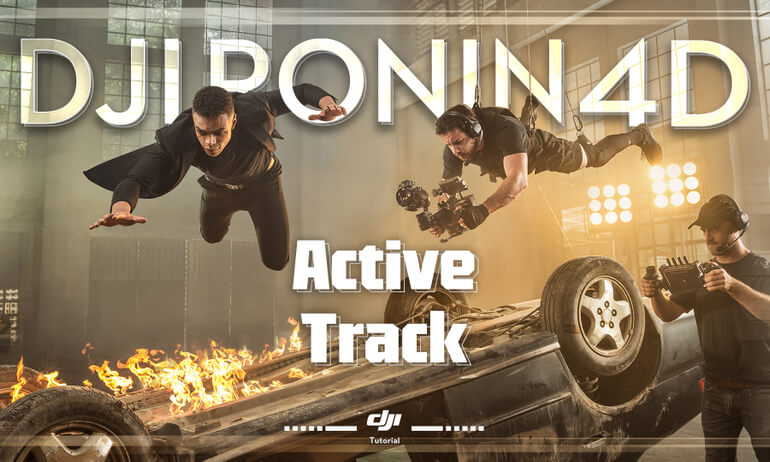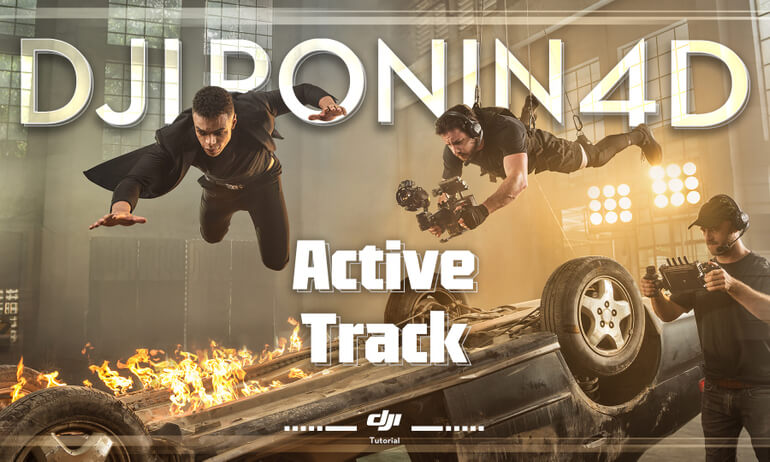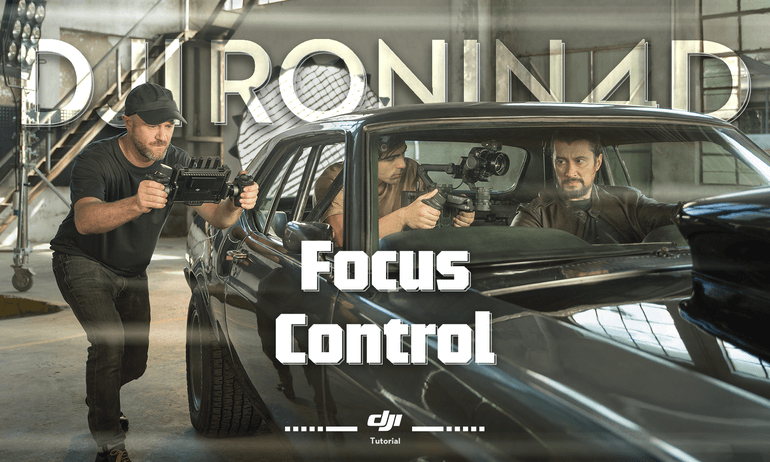Support for
Ronin 4D

DJI Ronin 4D | First Use
DJI Ronin 4D | Active Track
DJI Ronin 4D | Balancing
DJI Ronin 4D | Focus Control
DJI Ronin 4D | Firmware update
DJI Ronin 4D | High-Bright Remote Monitor
DJI Ronin 4D | Gimbal Parameter Setting
DJI Ronin 4D | Menu Functions
FAQ
General
How many versions does DJI Ronin 4D have? What are the differences between them?
DJI Ronin 4D has two versions: a 6K Combo and an 8K Combo. Both combos include X9 gimbal cameras with different specifications. The 6K Combo features an X9-6K Gimbal Camera that supports video recording at resolutions up to 6K, and the 8K Combo features an X9-8K Gimbal Camera supporting video recording at resolutions up to 8K. Compared with the 6K Combo, the 8K Combo has an additional PROSSD 1TB, USB-C to USB-C Cable, PROSSD Mount, and other accessories. See DJI Ronin 4D In-the-Box for a detailed list of included items.
What is DJI Ronin 4D’s main body made of?
No. The main body of DJI Ronin 4D is not waterproof or dustproof. Please keep away from water and dust during use to avoid damage.
What is the highest video output specification of the HDMI port on DJI Ronin 4D's main body?
The HDMI port on the main body supports output up to 1080p/60fps. A later firmware update will support output of 4K/60fps.
How do I activate DJI Ronin 4D and its accessories?
DJI Ronin 4D and all accessories need to be activated via DJI Assistant 2 (Ronin Series). Before activating, make sure all devices that need activation have been mounted to DJI Ronin 4D, or it may not work properly due to inactivation of certain parts. Activation steps:
- Make sure the lock button on the main body is in the unlocked position. Press and hold the power button to turn on. Before powering on, make sure the battery, X9 Gimbal Camera, LiDAR Range Finder, X9 Focus Motor, and all accessories that need activation are properly installed, and all of the three axes of the X9 gimbal are unlocked.
- Use the provided USB-A to USB-C data cable to connect the USB-C port above the storage card slot of the main body with a computer. Then Launch DJI Assistant 2 (Ronin Series).
- Login with your DJI account. Select Ronin 4D in DJI Assistant 2 (Ronin Series), and follow the steps to activate. During the activation, do not power off or disconnect the devices.
For detailed steps, please watch DJI Ronin 4D Tutorial – First Use.
How do I set the language of DJI Ronin 4D’s user interface?
Power on Ronin 4D, press the menu button of the High-Bright Main Monitor once to enter the menu. Tap System and then Language to change the language of Ronin 4D’s user interface. Currently Chinese and English are available.
What devices are compatible with DJI Ronin 4D for remote control?
DJI Ronin 4D supports remote control with DJI Master Wheels, DJI Force Pro*, and with the left and right grips attached the High-Bright Remote Monitor. Internal motion control is also supported using the High-Bright Remote Monitor.*
* Using DJI Ronin 4D with DJI Master Wheels and DJI Force Pro requires the High-Bright Remote Monitor and Remote Monitor Expansion Plate. Motion control with the High-Bright Remote Monitor is currently unavailable and will be supported through a future firmware update. Please stay tuned to the official website for more information.
How do I connect DJI Ronin 4D with DJI Master Wheels or DJI Force Pro?
Connecting DJI Ronin 4D with DJI Master Wheels or DJI Force Pro requires the High-Bright Remote Monitor, High-Bright Remote Monitor Controller Cable, and High-Bright Remote Monitor Expansion Plate.
- Before using, update the firmware of DJI Master Wheels and DJI Force Pro to the latest version. See detailed steps in the after-sales tutorial video Firmware Update.
- Mount the High-Bright Remote Monitor Expansion Plate to the back of the remote monitor (detach the protective cover before installation).
- Use the High-Bright Remote Monitor Controller Cable to connect the DC-OUT port of DJI Master Wheels or DJI Force Pro with the DC-IN port of the High-Bright Remote Monitor Expansion Plate.
- Press and hold the linking button on the 4D Video Transmitter for 5 seconds to enter Linking mode, and tap ··· on the High-Bright Remote Monitor, select Connection Settings, then Link to Control Monitor A to link with Ronin 4D. Once linking is done, you can begin controlling.
How many audio inputs does DJI Ronin 4D support? Does it support XLR inputs?
DJI Ronin 4D currently supports audio input from 3.5mm mic/plug-in, power mic/line input, and built-in 2-ch mic. The XLR input is not currently available.*
* The XLR input will be available when using the 4D Expansion Plate.
Does DJI Ronin 4D have a HOLD button to prevent accidental touch issues?
There is a LOCK toggle on the left side of Ronin 4D. You can push the toggle as indicated by the arrow to lock the menu and button functions of Ronin 4D, which prevents it from executing any actions, including powering on or off.
What DJI Ronin 4D accessories support hot swap?
Except for the X9 Gimbal Camera and LIDAR Range Finder, the High-Bright Main Monitor, Top Handle, lens, lens mounts, PROSSD, Hand Grips, and X9 Focus Motor all support hot swapping.
Does DJI Ronin 4D support third-party batteries (e.g., the widely used V-mount battery)?
Currently no.
Can the High-Bright Main Monitor be used with third-party cables or other DJI USB-C to USB-C cables?
No.
Does the High-Bright Main Monitor support screen lock and sleep mode?
The screen can be locked (with the LOCK button on the main body), but it does not have sleep mode.
What charger does the TB50 Charging Adapter support?
The TB50 Charging Adapter currently supports the standard 86W Power Adapter and the Inspire 2/Ronin 2 180W Battery Charger.
What are the two screws on the TB50 Charging Adapter for?
When shooting for long durations, you can detach the battery mount and connect it directly to the battery mount power port (female) on the main body, or the one on the back of the 4D Video Transmitter via the charging adapter, and then tighten the two screws.
Please note that when charging DJI Ronin 4D directly with the charging adapter, the Z-axis may not function properly due to power limitations.
How do I install and use the lens mounts?
- Press the unlock lever of the lens mount and rotate counter-clockwise to remove the standard DL mount of X9.
- Insert the mount you need into the X9 gimbal camera, tighten the lever lock and then install the lens.
Imaging
How do I shoot in slow motion with DJI Ronin 4D?
On the main monitor, tap FPS to open frame rate settings menu, enable SLO, and set the frame rate for PROJECT and SENSOR. PROJECT refers to the frame rate of the project and SENSOR refers to the frame rate of shooting. When the sensor frame rate is at least twice the project frame rate, you can record slow-motion videos.
Can DJI Ronin 4D achieve stepless iris adjustment?
Yes, you can use the iris control slider on DJI Three-Channel Follow Focus or use the Mode button of the right hand grip to assign the focus wheel with iris control and achieve stepless iris adjustment.
*Currently only available for lenses with built-in electronic aperture on the compatible lens list.
How do I import or delete LUTs on DJI Ronin 4D?
To import LUTs:
- Copy the 33-point LUT file with suffix “.CUBE” to the root directory of the storage medium, and then mount the medium to the main body.
- Press the HOME button once to enter the menu, tap Display and then LUT File Settings under the LOOK tab.
- Tap Import to view LUT files in the storage medium, select the LUT file you need and tap Import again. After importing, tap Cancel to return to the previous menu and check updates on the LOOK list.
- Ronin 4D supports reading and display of up to 16 LUT files. Tap Exit to exit LUT settings. The custom LUT files have been imported to LOOK. Tap LOOK and select the LUT file you need.
*Please name the file with letters, numbers and underscores.
Deleting a LUT:
- Press the HOME button once to enter the menu, tap Display and then LUT File Settings under the LOOK tab.
- Select existing LUT file that you need to delete, tap Delete and confirm deletion, then tap Exit to go back to the previous menu and check the updated LOOK list.
How do I adjust the LUTs of monitoring and recording?
Monitor LUT:
- Press the HOME button once to enter the menu, go to Display – Monitor – Monitor LUT, and select the desired LUT.
- Rec.709, HLG. D-Log, and custom LOOK options are provided by default.
- To use your custom LUT, select the Monitor tab, select Monitor LUT, and then select LOOK.
- Then select the LUT file you need in Display – LOOK – LOOK list.
- After setting the monitor LUT, you can enable or disable LUT through the LUT button on the back of the High-Bright Main Monitor.
Recording LUT:
- Press the HOME button once to enter the menu, go to Recording – Monitor – Rec LUT and select the LUT you need.
- Rec.709, HLG, D-Log, and custom LOOK options are provided by default.
- To customize monitor LUT, import the LUT you need and select LOOK in Monitor LUT.
- Select the LUT file you need in Monitoring – LOOK.
- After setting the LUT, you can select recording LUT through Recoding – Rec LUT.
What lenses does Zenmuse X9 support?
Please check the Lens Compatibility List
What is the effective pixel amount of Zenmuse X9 Gimbal Cameras?
The effective pixel number of Zenmuse X9-8K is 35.4 MP and X9-6K offers 24.1 MP.
What DJI other products are compatible with the Zenmuse X9 Gimbal Camera?
Currently, the Zenmuse X9 Gimbal Camera is only compatible with DJI Ronin 4D.
How does Zenmuse X9 calibrate the lens?
Please refer to the after-sales tutorial video Focus Point Control
Does Zenmuse X9 support portrait mode?
Currently No.
What non-linear editors do H.264, Apple ProRes, and Apple ProRes RAW support?
H.264:
DaVinci Resolve Studio, Premiere Pro, Final Cut Pro, Avid Media Composer, Baselight, Assimilate Scratch, and Edius.
Apple ProRes:
DaVinci Resolve Studio, Premiere Pro, Final Cut Pro, Avid Media Composer, Baselight, Assimilate Scratch, and Edius.
Apple ProRes RAW:
Premiere Pro, Final Cut Pro, Avid Media Composer, Baselight, Assimilate Scratch, and Edius.
Gimbal
What are the forward and downward binocular vision sensors and downward ToF for?
Forward and downward binocular vision is used for visual positioning, and the downward ToF is used for providing height information for the Z-Axis.
What are the usage scenarios of the forward and downward binocular vision sensors and the downward ToF?
The forward and downward binocular vision sensors are suitable for scenarios with ample sunlight and texture details, while the downward ToF is more suitable for scenarios that feature objects with low reflectivity.
What is the effective measurement height of downward ToF on DJI Ronin 4D?
The effective measurement height is within 4 m for objects with reflectivity >30%, and within 2.5 m for reflectivity >7%.
How is ActiveTrack Pro different from previous ActiveTrack versions?
DJI’s proprietary computer vision, deep learning technology, and the robust computing power of CineCore 3.0 allow ActiveTrack Pro to support the reliable tracking of almost any subject. It can effectively recognize human faces, heads, shoulders, and even arms and legs. Continuous tracking of people is available even from longer distances. You can now attain tracking shots effortlessly and even adjust composition at any time during tracking.
Does the X9 gimbal support underslung shooting?
Yes, but the Z-axis is not available in underslung mode.
What should I pay attention to when using the Z-axis?
- Before using the Z-axis, make sure the axis lock on the base plate is unlocked and the Z-axis is balanced. For balancing, please refer to the after-sales tutorial video Balancing.
- To make the best use of the Z-axis, try to hold the Ronin 4D upright during use.
- The Z-axis is not waterproof or dustproof. Please keep away from water and dust during use.
Focusing
How do I install and use the LiDAR Range Finder?
Please refer to the after-sales tutorial video Focus Point Control.
Do I need to calibrate the LiDAR Range Finder? If yes, how?
The LiDAR Range Finder is ready to use without the need for calibration
What products can the LiDAR Range Finder work with?
The LiDAR Range Finder currently only supports DJI Ronin 4D.
How does the LiDAR Range Finder perform focusing?
Ronin 4D uses LiDAR focusing. The LiDAR Range Finder can cast 43,200 ranging points.
How is the LiDAR Range Finder different from the 3D focusing system of DJI RS 2?
The 3D focusing system of DJI RS 2 uses single-point focusing that only focuses on the center of the target, while the LiDAR Range Finder can cast 43,200 ranging points, enabling faster and more accurate focusing and providing visual focusing with the LiDAR Waveform.
How do I install and use the X9 Focus Motor?
Please refer to the tutorial video: Focus Point Control.
Does the X9 Focus Motor need to calibrate the range and if so, how?
Calibration is required when working with manual lenses or lenses that do not support electronic focusing.
Calibration steps:
After installing the focus motor, Press the HOME button once to enter the menu, go to Lens – Calibration, tap Focus Motor Initialize and wait for it to finish.
What focus gear does the X9 Focus Motor use?
It uses the M0.8 DJI R Focus Gear Strip. Learn more at: https://store.dji.com/cn/product/ronin-s-focus-gear-strip
Video Transmission
What products does the 4D Video Transmitter work with?
Currently only DJI Ronin 4D.
How many High-Bright Remote Monitors can the 4D Video Transmitter connect to at the same time?
In Control mode, up to two High-Bright Remote Monitors. In Broadcast mode, up to 16 High-Bright Remote Monitors.
How do I install and use the 4D Video Transmitter?
Please check the after-sales tutorial video Installation and Use of the 4D Video Transmitter.
How do I initiate the linking of the 4D Video Transmitter?
To start linking, go to Transmission on the High-Bright Main Monitor menu and then tap Link Device, or hold the linking button on the video transmitter for five seconds. The linking status indicator will then blink red and green alternately. When linking is complete, the linking status indicator turns solid green and the video transmitter can communicate with the High-Bright Remote Monitor.
What are the status indicator patterns of the 4D Video Transmitter?
Blinks red and green alternately: Linking.
Solid green: Linking successful. Wireless video transmission is normal.
Solid red: The device is powered on without connection.
Blinks red: The device has internal abnormality.
What products does the High-Bright Remote Monitor work with?
Currently only with DJI Ronin 4D.
What resolutions and frame rates are supported by the HDMI port on the Remote Monitor Expansion Plate? Does it support video input?
It supports up to 1080p/60fps video output and currently does not support HDMI input.
How is DJI O3 Pro different from DJI O3?
DJI O3 is used mainly on drones, whereas DJI O3 Pro is specialized mainly for enhancing anti-interference for ground shooting. It supports control by up to two monitors at the same time and has added DFS frequency band support.*
* Not available in certain countries and regions.
Can I disable the 4D Video Transmitter separately?
Currently no.
What is the difference between Broadcast mode and Control mode for DJI O3 Pro?
In Control mode, the user can remotely control the recording of Ronin 4D and change parameters such as ND filters, EI, Iris, and white balance with the High-Bright Remote Monitor, and can remotely control the gimbal with DJI Master Wheels or DJI Force Pro via the High-Bright Remote Monitor Expansion Plate. Broadcast mode only supports monitoring and monitor switching between different devices, and does not support remote control and parameter setting.
Will DJI O3 Pro interfere with wireless mics?
DJI O3 Pro may interfere with wireless mics that occupy the same radio frequency band as the one being used by DJI O3 Pro. If your wireless mic experiences frequent disconnection and unstable audio recording, try manually switching DJI O3 Pro to another channel on the remote monitor to eliminate the interference from DJI O3 Pro.
Storage
How do I install and use the PROSSD Mount and PROSSD?
- Open the CFexpress card slot cover, press the quick release button inside, and remove the cover.
- Locate the mark on the CFexpress card connector and insert it into the card slot of Ronin 4D based on the direction of the mark.
- Remove the two M2x5 screws on Ronin 4D, align the PROSSD Mount with the screw holes, and attach using the M2x22 screws included in the package.
Does the PROSSD Mount support other products?
Currently only DJI Ronin 4D.
How do I check the remaining capacity and shooting time of the PROSSD?
You can check the remaining shooting time on the top left corner of the main monitor. You can also go to HOME -> Storage to check the remaining capacity and shooting time.
How do I export data from the PROSSD?
You can use the included USB-C to USB-C data cable to connect the PROSSD with a computer and export data.
How do I format the PROSSD?
To format the PROSSD, go to Main Settings, tap Storage, and then tap Format. Then, press and hold the red button until the progress bar is filled up to finish formatting. Note: The PROSSD card can only be formatted using DJI Ronin 4D. DO NOT remove the card during formatting.
What are the common status indicator patterns of the PROSSD?
Solid white: On standby.
Blinks white: Reading/writing data.
How long can I shoot the highest frame rate video in Apple ProRes RAW with the DJI PROSSD 1TB?
DJI PROSSD 1TB can record 6008×3168 48fps Apple ProRes RAW video for about 36 minutes, or 8192×4320 60fps Apple ProRes RAW video for about 31 minutes.
Address
D88, Sector – 6 Noida,
Gautam Budh Nagar,
Uttar Pradesh-201301